Searching for Directory Information for a Person or Function
The Directory Search screen is accessed by choosing the Directory Search tab. Within this screen, a user can search for an individual (person or function) by name, phone number, department, or title.
NOTE: Your organization may have different search fields available in the Directory Search screen. This screen can be configured to use different fields for a directory search.
Users can also search for departments in the Directory Search screen. For an example of searching by department, please refer to Searching for Directory Information by Department.
1. Access Smart Web.
2. Click the Directory Search tab.
A user can search for a person by first or last name, department, phone number, phone number type, or title, or a combination of this information. Any of these fields can also be used to search for a function. The function’s name can be entered in either the First Name or Last Name field.
NOTE: Your organization may have different search fields available in the Directory Search screen. This screen can be configured to use different fields for a directory search.
3. Enter search information into at least one of the following fields: First Name, Last Name, Department, Title, Phone Number, or Phone Number Type. The entry is not case-sensitive.
NOTE: When the department is used as the only search criteria, a list of departments that match the search criteria is included in a section in the screen. For an example of searching by department, please refer to Searching for Directory Information by Department.
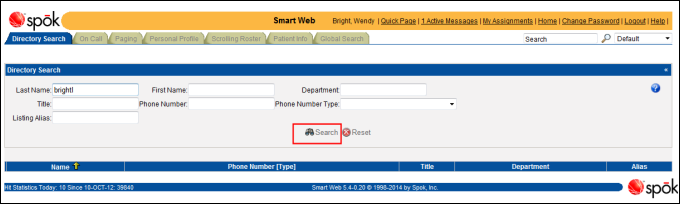
4. Click the Search button to perform the search. The search results display in the search results section.
NOTE: Your organization may be configured to display different search result fields.
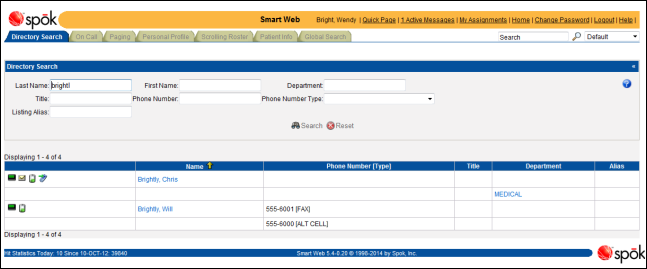
5. The following actions can be performed on the search results.
• Sorting the Results: The directory records can be sorted by a column other than the default, which is the Name column. Click on the column title by which you want to sort the records. A yellow arrow displays next to the column title in the column that is being used as the sort column. Please refer to Sorting the Search Results for more information about sorting records.
• Scrolling through the Results: Use the scroll arrows to scroll through the sets of returned records. Please refer to Paging through the Search Results for more information about using the scroll arrows.
• Displaying Detailed Directory Information: More directory information, such as an address, can be displayed for a person or function by clicking on a name. Please refer to Displaying Detailed Information for an Individual or Group for an example.
• Displaying Department Information: Information about a department, such as an address and the individuals in the department, can be displayed by clicking on a department name. For more information, please refer to Displaying Department Information.
• Sending a Message: A message can be sent to an individual (person or a function) as a page, call, or email. If an individual has a non-pageable status and is not able to receive a page, the option to leave a message for later retrieval is available. The message can be retrieved in the Smart Web Personal Profile tab.
When an email is sent, the default email application installed on the PC Client displays, with the email address entered by default in the To: field. The email must then be sent manually; Smart Web does not automatically send the email message.
Please refer to Sending a Message to an Individual: Page, Email, Message, or Call for more information about sending messages.