Displaying Detailed Information for an Individual or Group
Detailed information for a person, function, or department can be displayed by clicking on a name in the Name column.
NOTE: Your organization may be configured to display different directory fields in this screen.
1. Click on an individual’s name. The Directory Detail View screen displays. No changes can be made in this screen.
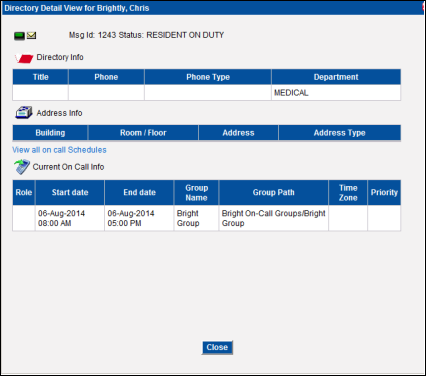
2. Click the View all on call Schedules at the bottom of the screen to display the on-call schedule assignments for the individual.
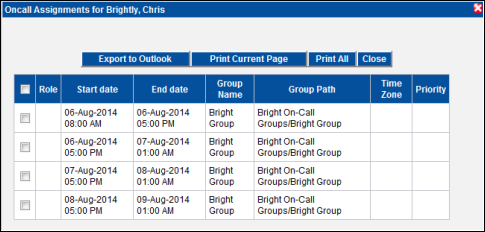
3. Within this screen you can export an on-call assignment to an Outlook calendar, print the on-call assignments shown on this page, or print all of the on-call assignments.
Export to Outlook
An operator can choose to select a set of on-call assignments and put them in the Outlook calendar installed on the local PC.
a. Select the assignments that should be put in the Outlook calendar by clicking in the selection box for the row. All of the assignments can be selected by choosing the selection box in the column row.
b. Click the Export to Outlook button. The assignments are placed in the Outlook calendar.
Printing the Current Page of On-Call Assignments
• Click the Print Current Page button to print the current page of on-call assignments. A new browser window is opened, in which the list is displayed.
• Click the Print button. The standard Print dialog displays, which can be used to print the assignments. If you do not want to print the assignments, close the browser window.
Printing All of the On-Call Assignments
• Click the Print All button to print all of the on-call assignments. A warning message displays, showing how many records will be printed.
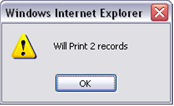
• Click the OK button. A new browser window is opened, in which the list is displayed.
• Click the Print button. The standard Print dialog displays, which can be used to print the assignments. If you do not want to print the assignments, close the browser window.
The table below describes the data in the Directory Detail View screen.
|
Msg ID |
The messaging ID assigned to the individual or department (person or function). |
|
|
Status |
The current status assigned to the individual or department. |
|
|
Current Exception |
The current exception assigned to the individual. If an exception is not currently assigned, this section does not display. Options are: COVERAGE: A COVERAGE exception allows an individual to assign their responsibilities to another individual for a specified period of time. When the original individual is paged, the page is sent to the covering individual instead. REFERAL: A REFERRAL exception allows an individual to forward their calls to a specified phone number. Pages are not accepted. The operator can either transfer the caller to the specified phone number, or store the message for retrieval at a later time. PAGE BLOCK: A PAGE BLOCK exception allows an individual to block pages for a period of time. During the period specified, pages sent to the pager that is assigned to the individual are blocked. Messages are saved for retrieval at a later time. | |
|
Instructions |
Any instructions assigned to the individual that are the SMART WEB instruction type. Instructions of any other type do not display. If instructions of the SMART WEB type are not assigned, this section does not display. | |
|
Directory Info |
The directory information for the individual or department. Directory information is the titles, phone numbers, phone number types, and departments assigned to the person. | |
|
Address Info |
Any addresses assigned to this individual or department. | |