Searching for Directory Information by Department
When a department name is used as the search criteria, a list of departments that match the search criteria is included in a section in the screen. Search for the name of a department from the Department field to display directory information for the department members.
1. Access Smart Web.
2. Click the Directory Search tab.
3. Search for a department in the Department field.
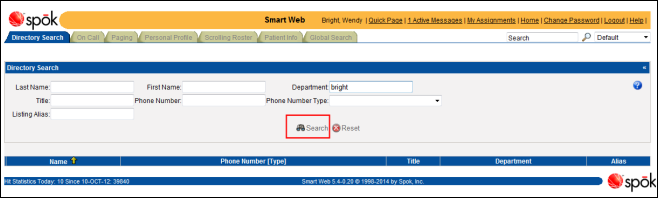
4. Click the Search button. The department name displays in the Departments section.
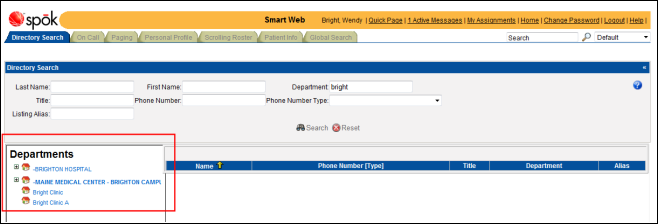
5. A plus sign next to a department name signifies that the department has sub-departments. Click on the plus sign to display the sub-departments.
6. Click on the name of the department to display the department members and the directory information for the department members. The directory hierarchy path, the address, and phone number information for the department displays in the search results section.
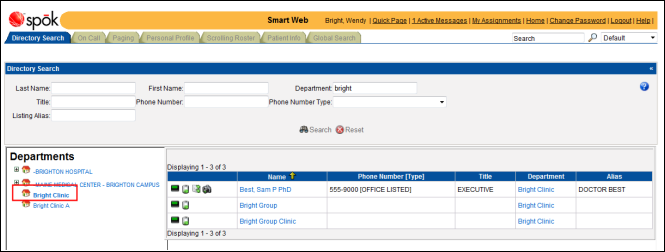
7. The following actions can be performed on the search results:
• Sorting the Results: The directory records can be sorted by a column other than the default column, which is the Name column. Click on the column title by which you want to sort the records. A yellow arrow displays next to the column title in the column that is being used as the sort column. Please refer to Sorting the Search Results for more information about sorting records.
• Scrolling through the Results: Use the scroll arrows to scroll through the sets of returned records. Please refer to Paging through the Search Results for more information about using the scroll arrows.
• Displaying Detailed Directory Information: More directory information, such as an address, can be displayed for an individual. Click on a name to show more directory information. Please refer to Displaying Detailed Information for an Individual or Group for an example. Please refer to Displaying Department Information.
• Sending a Message: A message can be sent to an individual as a page, call, or email. If a person has a non-pageable status and cannot receive a page, the option to leave a message for later retrieval is available. The message can be retrieved in the Smart Web Personal Profile tab.
When an email is sent, the default email application installed on the PC Client displays, with the email address entered by default in the To: field. The email must then be sent manually; Smart Web does not automatically send the email message.
Please refer to Sending a Message to an Individual: Page, Email, Message, or Call for more information about sending messages.