Logging in to the Personal Profile Screen
Accessing the Personal Profile screen requires a user name and password. This ensures that only the user can change his or her personal information.
The user has to log in to the Personal Profile screen only one time during a browser session. The log in screen displays the first time the user clicks on the Personal Profile tab during each browser session. Once the user has logged in, the Personal Profile screen is immediately accessible.
The user should log out of the browser session when changes to the personal information are completed. This ensures that no other user can review or update another user’s personal information.
1. Access Smart Web.
2. Choose the Personal Profile tab. The Personal Profile screen displays. A log in screen displays if you are required to log in and have not already logged in during this browser session.
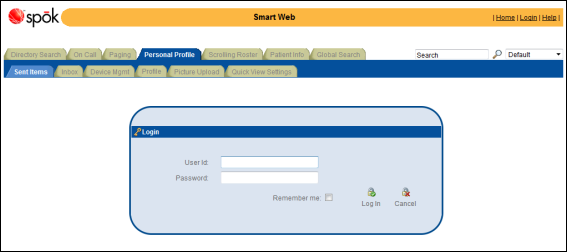
3. Enter the user name and password in the User ID and Password fields. The user name is the user’s messaging ID, and the password is the alphanumeric password assigned to the user’s listing record in the Listings form in Smart Center.
4. Click the Log In button. Each tab in this screen enables the user to update their personal information. The links in the upper right section of the screen enable the user to log out of the Personal Profile screen and change their Smart Web log in password.
Information about each of the tabs can be found in the following sections:
• Sent Items Tab: Information about pages sent when this user was logged in can be reviewed in the Sent Items tab. For more information, please refer to Reviewing the Page Log of Pages Sent (Sent Items Tab).
• Directory Section in the Profile Tab: The Directory section in the Profile tab shows the user’s current status and exception. Directory information can also be reviewed and updated. For more information about the Directory section, please refer to the following sections: Updating Directory Information (Profile Tab), Updating the Module Access Options (Profile Tab) and Updating the End Date and Time for a Current Exception.
• Status Section in the Profile Tab: A user’s status can be changed in the Status section of the Profile tab. For more information about the Status section, please refer to Changing a User’s Status (Profile Tab).
• Exception Section in the Profile Tab: A user can change or assign an exception in the Exception section of the Profile tab. For more information about the Exception section, please refer to Updating an Exception (Profile Tab).
• Inbox Tab: All active and archived messages for the user logged in can be reviewed in the Inbox tab. For more information about the Inbox tab, please refer to Viewing Active and Archived Messages and Archiving Messages (Inbox Tab).
• Device Mgmt Tab: The user’s email addresses can be updated in the Device Mgmt tab. For more information about the Device Mgmt tab, please refer to Reviewing Pagers and Email Addresses (Device Mgmt Tab).