Updating the End Date and Time for a Current Exception
The end date and time for a current exception can be updated in the Profile screen.
1. Access Smart Web.
2. Click the Personal Profile tab and log in if required.
3. Click the Profile tab.
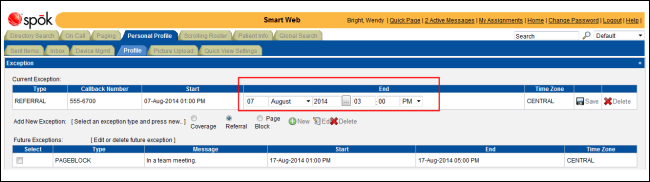
4. In the Current Exception section, the end date and time for the current exception can be changed. A new date can be manually entered in the date fields, or click the calendar button to select a date from the calendar.
5. Enter the end time in the time fields. Be sure to specify AM or PM.
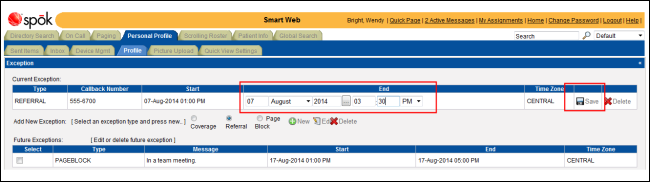
6. Click the Save icon to save the change. A message window displays.
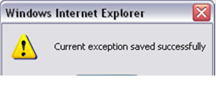
7. Click the OK button to close the message and update the exception.