Updating a Future Exception
An exception scheduled to occur in the future can be updated as needed.
1. Access Smart Web.
2. Click on Personal Profile tab and log in if required.
3. Click on Profile tab. The exceptions scheduled to occur in the future display in the Future Exception section of the screen.
4. In the Future Exception section, click the Select option next to the exception you want to update. Only one exception can be selected at a time.
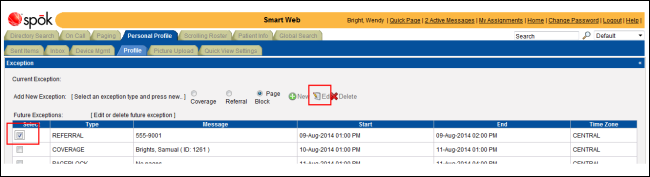
5. Click the Edit icon. The information for the selected exception displays in the New Exception section at the bottom of the screen. The type of referral is included in the section title.
6. Any changes can be made to the exception, except for changing the exception type. Update the current entries by typing over the existing entries.
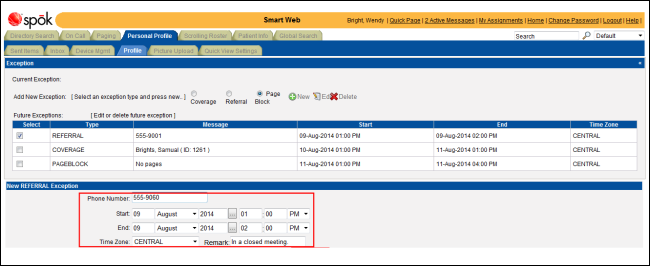
7. Click the Save icon to save your changes. A message displays to verify that the exception was updated.
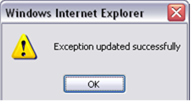
8. Click the OK button to close the message and update the Profile screen.