Creating a New On-Call Assignment in the Calendar
A new on-call shift can be assigned to an on-call group member in the calendar.
Reviewing the Shifts for an On-call Group
As you are adding shifts and using the shift assignment buttons, it may be useful to review the default set of shifts assigned to the on-call group. When an on-call group is selected, click the Shifts button.

A list of the shifts displays. Click the red “X” button to close the screen.
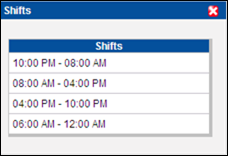
Assigning a Role
From the Role list box, you can select a role that describes the person’s job function. The list of options is derived from the roles assigned to the on-call group.
When assigning a role, be aware that each role can be assigned to only one person during each shift. This ensures, for example, that you don’t schedule more than one person in the “Nurse” role during a shift.
NOTE: This feature is configurable and may not be available in your system.
1. Access Smart Web.
2. Choose the On-Call tab.
3. Choose the Calendar Assignment tab. Log in if you are required to do so. The Calendar Assignment screen displays.
4. Display a calendar for the on-call group to which an assignment should be added. For instructions on how to display a calendar, please refer to Displaying an On-Call Calendar of Assignments.
5. Click on the gray bar at the top of the date box on the day for which an on-call assignment should be added. The selected day turns green. More than one day can be selected by simultaneously pressing <CTRL> and clicking on the desired days.
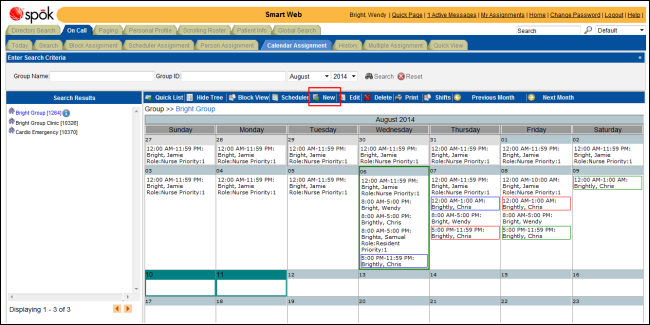
6. Click the New button to add a new on-call assignment to the selected day (or days). The Create New Assignment screen displays. The day(s) selected in the calendar display in the Selected Days section.
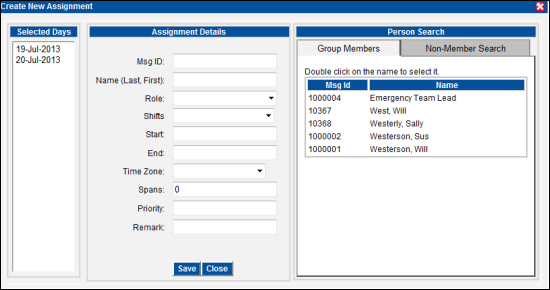
7. Specify the individual to which the shift should be assigned. You can manually enter the messaging ID and name for the individual in the Msg ID and Name fields in the Assignment Details section, or you can use the options in the Person Search section. You can select a member of the on-call group or you can search for a person who is not a member of the group.
Selecting an On-Call Group Member
a. Click on the Group Members tab to display a list of the on-call group members.
b. Double-click on a name in the list. The Msg ID and Name fields in the Assignment Details section are populated with the messaging ID and name for the selected individual.
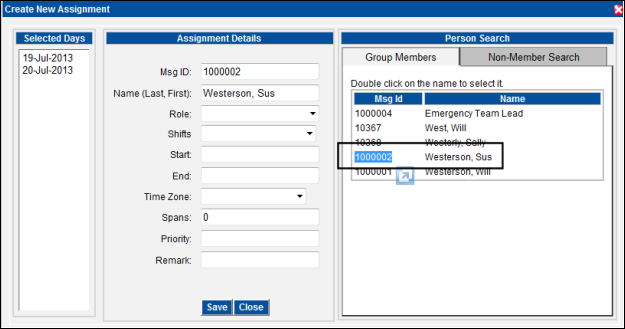
Searching for a Non-Member
a. Click on the Non-Member Search tab to display a list of the on-call group members.
b. An individual can be searched for by entering a complete or partial search string in the Msg ID or Name fields. The Name field format is <last name, first name>. Entering search strings in more than one field limits the search results.
c. Click the Search button. The search results display in the results section.
d. Double-click on a name in the list. The Msg ID and Name fields in the Assignment Details section are populated with the messaging ID and name for the selected individual.
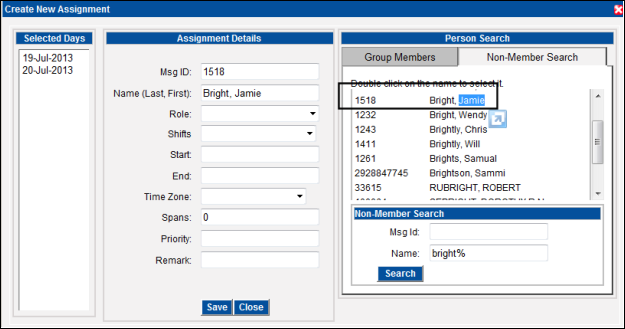
8. From the Role list box, select a role that describes the person’s job function. The list of options is derived from the roles assigned to the on-call group. Selecting a role is optional.
NOTE: This feature is configurable and may not be available in your system.
9. Choose a shift from the Shift drop-down list box, or enter a start and end time for the shift in the Start and End fields. Shifts are available in the list box if shifts have been created for the on-call group in Smart Center.
When you select a shift from the list box, the Start and End fields are updated with the start and end times of the selected shift. The times can be updated manually if needed. The Remark field is populated with any remarks associated with the shift from the list box.
10. If the shift spans more than one day, enter the appropriate number of days in the Spans field. One day is each time the shift covers midnight.
11. Enter the priority for the shift assignment in the Priority field. The field is populated with the shift priority by default, if a priority was assigned to the shift.
By default, the shift assignment is given the same priority as that assigned to the shift. If you want to change the priority for the shift assignment, change the entry in the Priority field. The priority displays in the calendar.
The shift assignment priority is used when more than one individual is on-call for the same time. The person or function with the highest priority is paged. The highest priority is “1”. If more than one individual is assigned to the same time but priorities are not assigned, the first person or function in the list is paged.
12. Enter any remarks or notes in the Remark field. You can type over any default remarks.
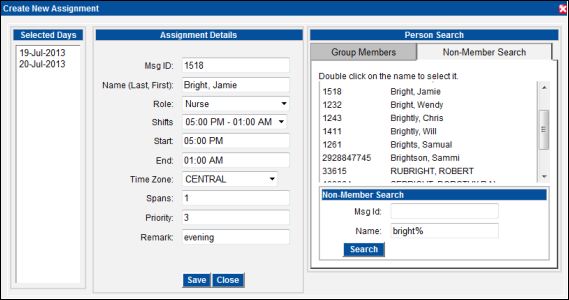
13. When the changes are complete, click the Save button. A confirmation dialog displays
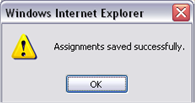
14. Click the OK button. The calendar is updated with the new shift(s).