Updating an Existing On-Call Assignment
An on-call assignment that needs to be changed can be updated in the calendar. Only one assignment can be updated at a time.
1. Access Smart Web.
2. Choose the On-Call tab.
3. Choose the Calendar Assignment tab. Log in if you are required to do so. The Calendar Assignment screen displays.
4. Display a calendar for the on-call group to which an assignment should be updated. For instructions on how to display a calendar, please refer to Displaying an On-Call Calendar of Assignments.
5. Click on the on-call assignment that should be updated. The selected assignment turns yellow. If a shift spans more than one day, all of the shift days are selected.
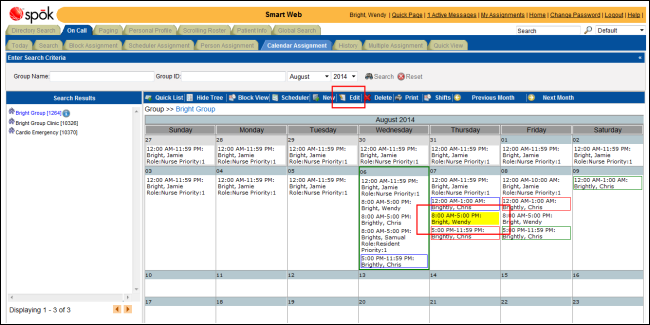
6. Click the Edit button to update the selected assignment. The Edit Assignment screen displays.
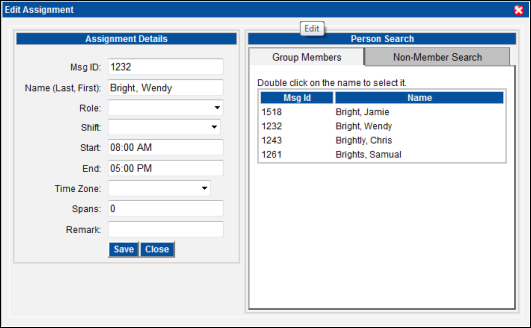
7. The shift can be assigned to another individual using the Person Search section.
Selecting an On-Call Group Member
a. Click on the Group Members tab to display a list of the on-call group members.
b. Double-click on a name in the list. The Msg ID and Name fields in the Assignment Details section are populated with the messaging ID and name for the selected individual.
Searching for a Non-Member
a. Click on the Non-Member Search tab to display a list of the on-call group members.
b. An individual can be searched for by entering a complete or partial search string in the Msg ID or Name fields. The Name field format is <last name, first name>. Entering search strings in more than one field limits the search results.
c. Click the Search button. The search results display in the results section.
d. Double-click on a name in the list. The Msg ID and Name fields in the Assignment Details section are populated with the messaging ID and name for the selected individual.
8. From the Role list box, select a role that describes the person’s job function. The list of options is derived from the roles assigned to the on-call group. Selecting a role is optional.
NOTE: This feature is configurable and may not be available in your system.
9. Choose a shift from the Shift drop-down list box, or enter a start and end time for the shift in the Start and End fields. Shifts are available in the list box if shifts have been created for the on-call group in Smart Center.
When you select a shift from the list box, the Start and End fields are updated with the start and end times of the selected shift. The times can be updated manually if needed. The Remark field is populated with any remarks associated with the shift from the list box.
10. If the shift spans more than one day, enter the appropriate number of days. One day is each time the shift covers midnight.
11. Enter the priority for the shift in the Priority field. The priority is used when more than one individual is on-call for the same time. The person or function with the highest priority is paged. The highest priority is “1”. If more than one individual is assigned to the same time but priorities are not assigned, the first person or function in the list is paged.
12. Enter any remarks or notes in the Remark field.
13. When the changes are complete, click the Save button. A confirmation dialog displays.
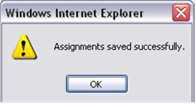
14. Click the OK button. The calendar is updated with the changes.