Displaying an On-Call Calendar of Assignments
The shift assignments for an on-call group can be displayed in the calendar. The month displayed can be changed from the current month to a future month.
Consecutive shifts assigned to the same individual are outlined in the same color. Each individual with consecutive shifts is shown in a different color. A page can be sent to an individual with a shift assignment displayed in the calendar. If an individual cannot receive a page, a message can be stored with an operator.
1. Access Smart Web.
2. Choose the On-Call tab.
3. Choose the Calendar Assignment tab. Log in if you are required to do so. The Calendar Assignment screen displays a calendar for the current month, which is the default. The current day is outlined in green. The calendar is blank until an on-call group displayed in blue is selected from the Search Results screen.
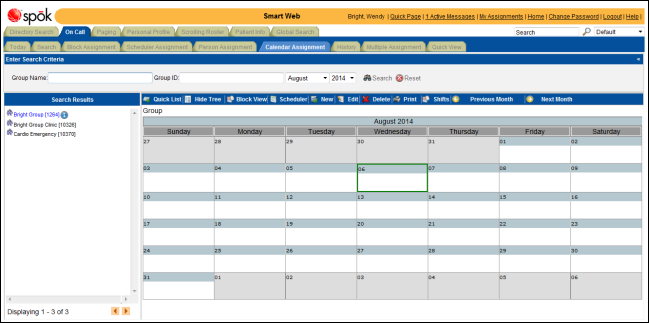
4. You can search for a specific on-call group. Enter a group name in the Group Name field and/or a messaging ID for an on-call group in the Group ID field. A full or partial search string can be entered.
5. The month to display in the calendar can also be changed. From the list boxes for the month and year, select the date for which a calendar should be displayed.
6. Click the Search button. A list of on-call groups that match the search entries displays in the Search Results section. The on-call groups that have shifts assigned during the default month display in blue in the Search Results section.
7. Click on an on-call group name displayed in blue to display the shift assignments for the group.
The on-call assignments for a member who has consecutive on-call shifts are outlined in color. Different colors are used for separate runs of consecutive shifts.
The priority assigned to a shift is displayed next to the shift.
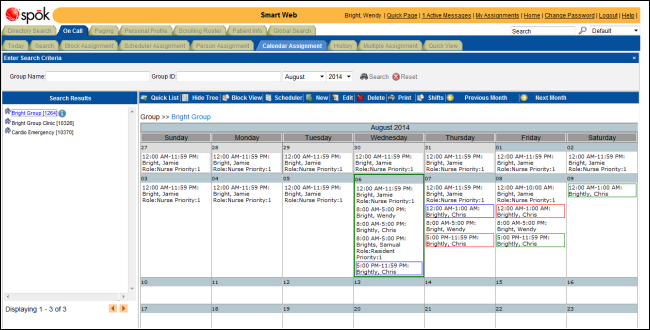
8. Double-click on a day in the calendar to display the shift assignments for that day in the Daily Assignments screen. A page can be sent to an individual from this screen. If an individual cannot receive a page, a message can be stored with an operator. For more information about sending a page or leaving a message, please refer to Sending a Page or a Message from the Calendar.
Click on the X in the upper right corner to close the display box.
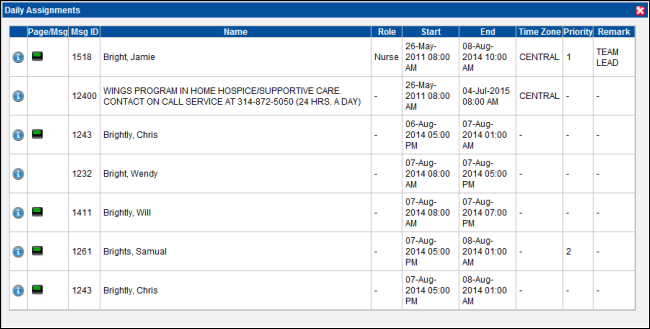
9. Hold the cursor over a person’s name in the calendar to display more information about the shift, such as any remarks or notes.
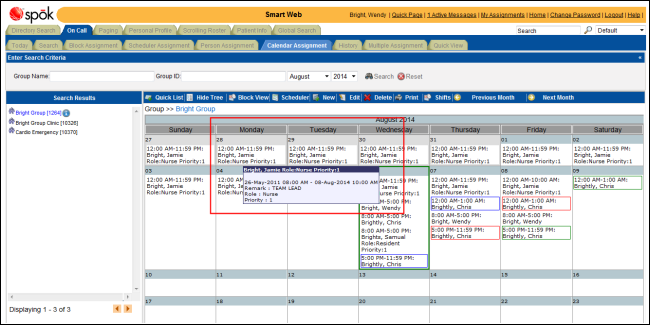
10. The following actions can be performed on the on-call assignments listed in the screen. Depending on whether you searched for a person, not all of these options are available.
• Hide Tree/Show Tree Button: Click the Hide Tree button to hide the Search Results section. The Hide Tree button toggles to the Show Tree button, which is clicked to re-display the Search Results section. For an example, please refer to Hiding the Search Results List.
• Block View Button: Click the Block View button to display the on-call assignments for the month in the block view in the Block Assignments screen. For information about this screen, please refer to Scheduling On-Call Assignments using the Block Scheduler.
• Calendar/Scheduler Button: Click the Calendar button to display the on-call assignments is a calendar format. The Calendar button toggles to the Scheduler button, which is clicked to re-display the assignments in the list format. For an example, please refer to Viewing the On-Call Assignments in a Calendar Format.
• Print Button: Click the Print button to display a printable version of the list of on-call assignments. For more information, please refer to Printing the Assignments.
• Previous Month Button: Click the Previous Month button to display the on-call assignments for the previous month.
• Next Month Button: Click the Next Month button to display the on-call assignments for the next month.