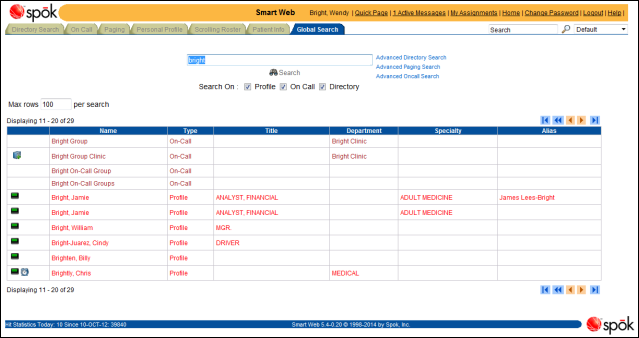Searching in the Global Search Screen
This screen enables operators to search for profiles (people and functions), on-call groups, and directory records (such as departments). Selecting all three search options may return many records, depending on the search string. To ensure that the records are limited in some way, at least three characters must be entered. The % wildcard cannot be used.
The number of records displayed in the screen defaults to 100. The number of records displayed can be changed from the default.
1. Access the Global Search screen.
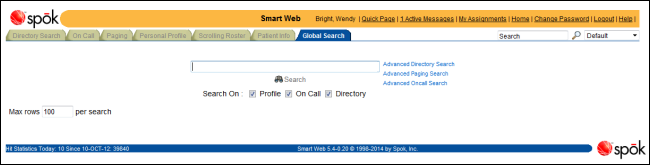
2. In the search field, enter the search criteria. At least three characters must be entered. Any record that contains the search entry is returned in the search results.
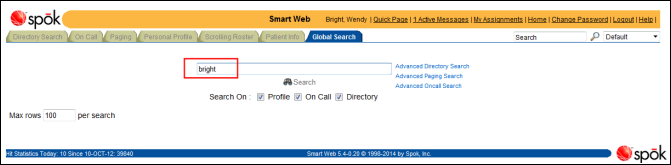
3. Choose the Search On options for the types of records you want to include in the search: Profile, On Call, and/or Directory.
4. Click the Search button. The search results are displayed in the screen.
If there are no records that match the search criteria, the message “Your search did not return any results” displays in the screen.
5. From within this screen, the following functions can be performed:
• Paging: A page can be sent to a profile by clicking the pager icon. For more information, please refer to Paging from the Global Search Screen.
• Reviewing On-Call Assignments: The on-call assignments for a profile can be reviewed by clicking the on-call assignment icon. For more information, please refer to Reviewing On-Call Assignments from the Global Search Screen.
• Making On-Call Assignments: On-call assignments can be made for an on-call group by clicking the add on-call assignment icon. This icon only displays if the operator has logged and has the privileges to update on-call assignments for the on-call group. For more information, please refer to Updating On-Call Assignments for an On-Call Group from the Global Search Screen.
• Using the Advanced Search Links: This screen also includes links to access the Directory Search, Paging, and On-Call Search screens: Advanced Directory Search, Advanced Paging Search, and Advanced Oncall Search. For more information, please refer to Using the Advanced Search Links in the Global Search Screen.