Reviewing On-Call Assignments from the Global Search Screen
The on-call assignments for a profile can be reviewed from the Global Search screen by clicking the on-call assignment icon. The icon displays only when a profile has current or future on-call assignments. When displayed, an operator can choose to print some or all of the assignments and to export some or all of the assignments to Outlook.
When printing, the operator can print the current page of assignments or print all of the assignments. If the operator chooses to print all of the assignments, the number of assignments displays before the print screen displays to alert the operator. If the number is large, the operator can choose to not print all of the assignments.
An operator can also choose to send some or all of the assignments to the Outlook calendar on the local PC on which the operator is currently logged in. Smart Web must be added to the browser as a trusted site before the assignment can be placed in Outlook.
1. Access the Global Search screen.
2. Search for the record for which you want to review on-call assignments. For information about searching in the Global Search screen, please refer to Searching in the Global Search Screen.
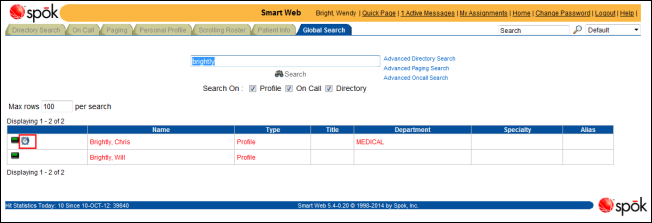
3. Click the on-call assignments icon for a profile. The Oncall Assignments screen for the profile displays.
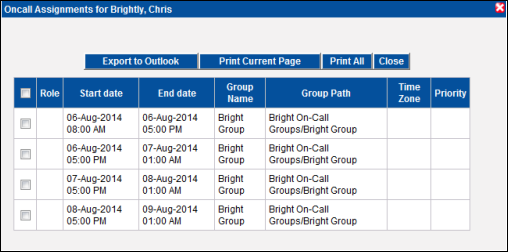
4. Within this screen you can export an on-call assignment to an Outlook calendar, print the on-call assignments shown on this page, or print all of the on-call assignments.
Export to Outlook
An operator can choose to select a set of on-call assignments and put them in the Outlook calendar installed on the local PC.
a. Select the assignments that should be put in the Outlook calendar by clicking in the selection box for the row. All of the assignments can be selected by choosing the selection box in the column row.
b. Click the Export to Outlook button. The assignments are placed in the Outlook calendar.
Printing the Current Page of On-Call Assignments
a. Click the Print Current Page button to print the current page of on-call assignments. A new browser window is opened, in which the list is displayed.
b. Click the Print button. The standard Print dialog displays, which can be used to print the assignments. If you do not want to print the assignments, close the browser window.
Printing All of the On-Call Assignments
a. Click the Print All button to print all of the on-call assignments. A warning message displays, showing how many records will be printed.

b. Click the OK button. A new browser window is opened, in which the list is displayed.
c. Click the Print button. The standard Print dialog displays, which can be used to print the assignments. If you do not want to print the assignments, close the browser window.

5. Click the Close button in the Oncall Assignments screen to close it.