Viewing the Active Messages
The Inbox tab enables the user to view active messages. The user can use the search feature to search for a specific message by sender, message text, or date.
1. Access Smart Web.
2. Click on the Personal Profile tab and log in if required.
3. Click on the Inbox tab. The active messages display at the bottom of the screen.
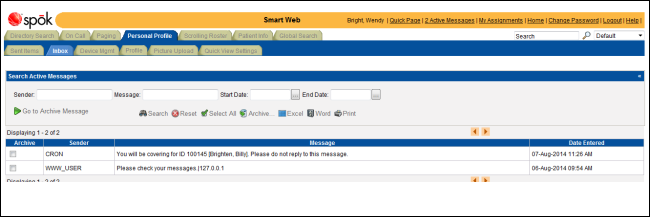
4. The user can scroll through the messages to find a particular message, or use the search feature find a message. When using the search feature, the search fields can be used in any combination. Using more than one field limits the search results.
• In the Sender field, enter a partial or complete sender’s log in name.
• In the Message field, enter a partial or full string from the message text.
• Enter a date range in the Start Date and End Date fields. If the date range is being used, an entry in both fields is required. The date can be entered manually, or click the button at the end of the field to select a date from a calendar. The date format is MM/DD/YY.
NOTE: You can click the Reset icon if you need to clear the screen enter different search criteria.
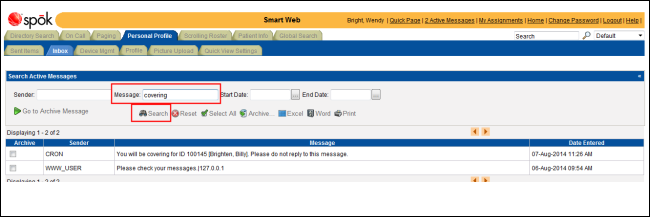
5. Click the Search icon to search for messages that match the search criteria. The messages that match display in the search results section.
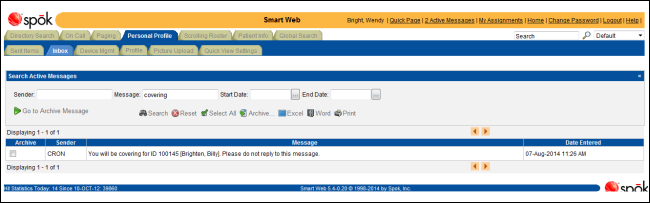
6. The list of messaged displayed can be printed or displayed in a Word document or an Excel spreadsheet.
• Click the Excel icon to launch Excel and display the list of pages in an Excel spreadsheet. For an example, please refer to Displaying the List of Messages in an Excel Spreadsheet.
• Click the Word icon to launch Word and display the list of pages in a Word document. For an example, please refer to Displaying the List of Messages in a Word Document.
• Click the Print icon to print the list of pages. For an example, please refer to Printing the List of Messages.
7. The Select All and Archive icons are used when archiving messages. For more information, please refer to Archiving the Active Messages.