Viewing DPE (Device Preference Engine) Message Information
The message status updates that are logged when a page is sent from Smart Suite using the virtual DPE pager can be viewed in the Smart Web Page Log screen. Information about who sent the message, who received the message, the date and time the message was sent and delivered, the pager ID, message status, and the text can be viewed. The Page Log screen can also be printed.
NOTE: This information displays only if your site is using the DPE feature. For more information about DPE, please refer to Using the DPE (Device Preference Engine) Feature.
Regardless of which system (Smart Suite or DPE) delivers a particular message, the overall message status updates, such as ENROUTE and ACKNOWLEDGED, are always logged in Smart Suite and are available for viewing in both the Smart Web page log and the DPE communication log.
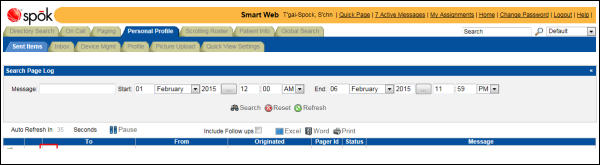
Click the green and white plus icon next to the message to expand the message and display additional detail.
Notice that the first device to which a page was sent is the virtual DPE pager for the user: PREFFERRED_DEVICE_237. The message is then escalated through the devices in the DPE profile: 7170190(PAGER) and 5553336000(PAGER).
When the recipient sends a reply, the reply is sent to the original sender’s DPE virtual pager: PERFFERRED_DEVICE_235. The message is then escalated through the devices in the original sender’s DPE profile: spoktest1@outlook.com(PAGER).
The status for each message sent displays in the Status column so you can track the progress of the message.
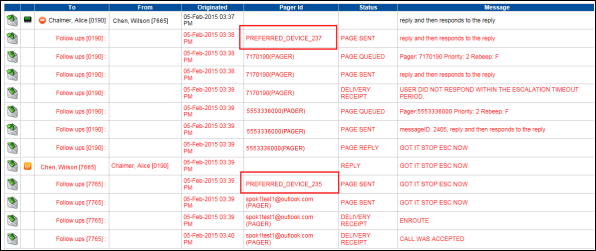
You can print the page log by expanding the message and then clicking the Print button.
You can also choose to export the page log to Microsoft Word or Excel by clicking the Excel or Word buttons. The page log can be printed from Word or Excel.