Uploading a Picture
A picture can be uploaded in the Picture Upload screen.
1. Access Smart Web.
2. Click on the Personal Profile tab and log in if the log in screen displays.
3. Click on the Picture Upload tab. The current picture displays if one has been uploaded. The picture field is blank if a picture has not been uploaded.
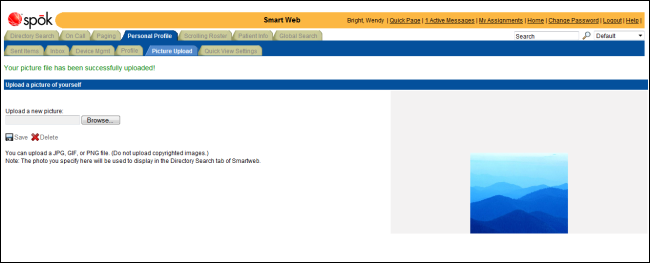
4. Click the Browse button to select a picture. The standard Windows Choose File dialog displays.
5. Browse to find and select a picture.
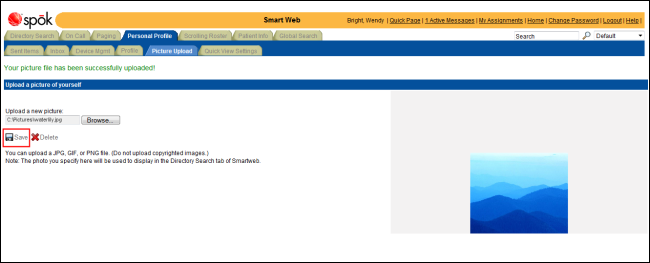
6. Click the Save button. The picture displays in the screen and a confirmation message displays at the top of the screen.