Updating Directory Information in the Directory Update Tab
The Directory Update tab displays the current directory information for the person logged into Smart Web and allows the user to make changes. When making a change request, the request is emailed to the person managing database changes. The email address to which the request is sent is configured by your system administrator.
The Directory Information screen displays the current directory information in the CURRENT column, and changes can be made in the CHANGES column. Most fields allow a free-form entry. A list box is available for the fields that require a selection from a previously created list of options.
1. Click on the Personal Profile tab and log in if required to do so.
2. Click on the Directory Update tab. The Directory Information screen displays. Note that the screen includes both a current column and a changes column.
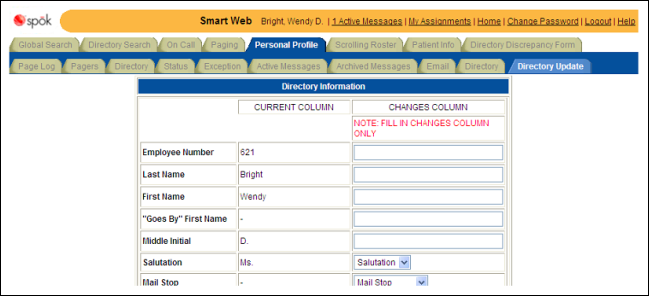
3. Make changes as needed. Most fields allow a free-form entry. A list box is available for the fields that require a selection from a previously created list of options.
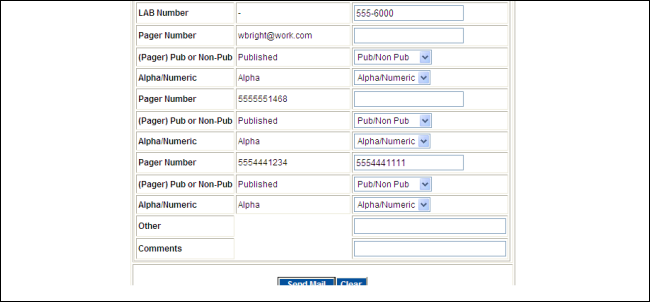
4. When changes are complete, click the Send Mail button to submit the request. An email is sent to the person who manages the database and the email address specified for the person, if one is specified. The email contains a table showing the directory fields, the current directory information, and the changed information.
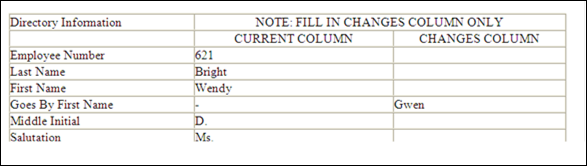
5. A confirmation dialog displays.

6. Click the OK button to close the dialog. You are returned to the Directory Information screen.