Updating an On-Call Shift Assignment
An on-call shift assignment can be updated. You can select more than one assignment at a time to update. However, you can only update one assignment at a time. Changes made to one assignment are not copied to the other selected assignments.
Assigning a Role
From the Role list box, you can select a role that describes the person’s job function. The list of options is derived from the roles assigned to the on-call group.
When assigning a role, be aware that each role can be assigned to only one person during each shift. This ensures, for example, that you don’t schedule more than one person in the “Nurse” role during a shift.
NOTE: This feature is configurable and may not be available in your system.
1. Access Smart Web.
2. Choose the On-Call tab.
3. Choose the Person Assignment tab and log in if required.
4. Search for the on-call assignment that should be updated. For information about searching for an on-call assignment, please refer to Searching for Current On-Call Assignments for a Person or On-Call Group.
5. Click the select button for the on-call assignment that you want to update. You can select more than one assignment at a time. However, you can only update one assignment at a time.
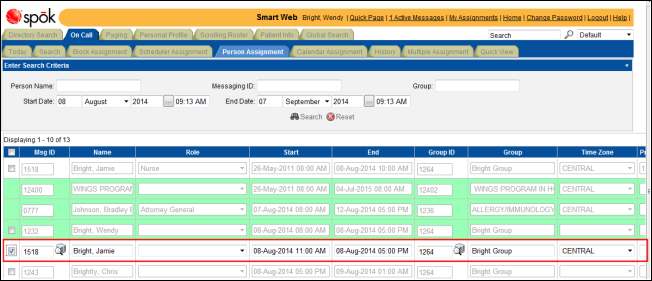
6. The person specified for the assignment can be changed. You can manually enter a name and messaging ID or you can search for one.
a. Click the search icon between the Msg ID and Name fields to search for a person. The Search Msg Ids screen displays.
b. You can search by messaging ID, first name, last name, or a combination of all three. Enter the search criteria in the Msg Id, First Name, and/or Last Name fields.
c. Click the Search button. The names that match the search criteria are displayed.
d. Double-click on a name to select it. The Msg ID and Name fields in the Person Assignment screen are populated with the selection.
7. The start and end dates and times for the shift can be changed in the Start and End fields.
a. In the Start field, enter the start date and time. The format is DD-MON-YYYY HH:MM AM.
b. In the End field, enter the start date and time. The format is DD-MON-YYYY HH:MM AM.
8. The on-call group selected for the assignment can be updated. The person does not have to be a member of the on-call group selected. An on-call group must be selected.
a. Click the search icon between the Group ID and Group fields to search for an on-call group. The On Call Groups screen displays, and shows all of the on-call groups available.
b. You can select an on-call group from the list. Click the plus sign next to an on-call group name display all the on-call groups in the hierarchy.
c. You can search for an on-call group by messaging ID or name. Enter the search criteria in the search field. The wildcard character (%) must be used for a partial search.
d. Click the Search button. The names that match the search criteria are displayed.
e. Double-click on an on-call group name to select it. The Group ID and Groups fields in the Person Assignment screen are populated with the selection.
9. From the Role list box, select a role that describes the person’s job function. The list of options is derived from the roles assigned to the on-call group. Selecting a role is optional.
This feature is configurable and may not be available in your system.
NOTE: The group must be selected before the role is specified. The Role list box is not populated with role options until the group has been selected.
10. From the Time Zone list box, choose the time zone in which the person assigned to the shift will be working.
11. Enter the priority for the shift assignment in the Priority field. The field is populated with the shift priority by default, if a priority was assigned to the shift.
By default, the shift assignment is given the same priority as that assigned to the shift. If you want to change the priority for the shift assignment, change the entry in the Priority field. The priority displays in the calendar.
The shift assignment priority is used when more than one individual is on-call for the same time. The person or function with the highest priority is paged. The highest priority is “1”. If more than one individual is assigned to the same time but priorities are not assigned, the first person or function in the list is paged.
12. Enter any notes or comments about the shift in the Remark field.
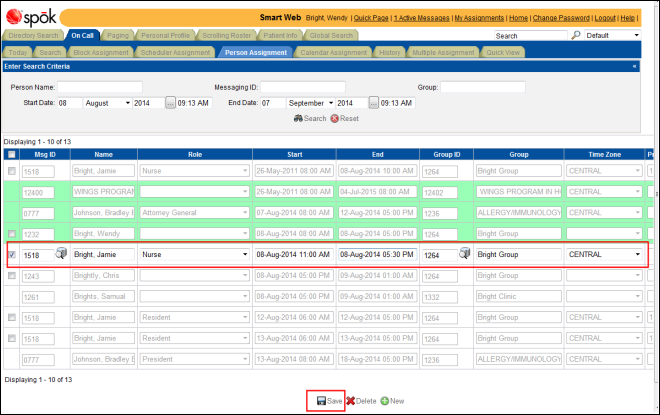
13. Click the Save button to save the shift assignment. A confirmation dialog displays, and the screen is updated.
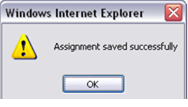
14. Click the OK button. You can search for the new assignment.