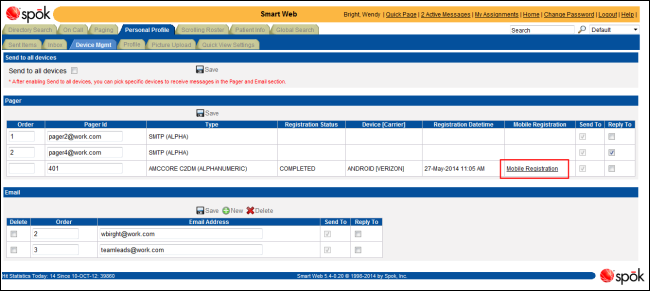Reviewing Pager Information
The Pagers section in the Device Mgmt tab displays information about the pagers, such as the display order, pager ID, and type. Spok Mobile registration information is also displayed, such as the current registration status, the device and carrier, and the registration date and time. The Spok Mobile registration fields are blank if the pager is available for registration but has not yet been registered or if the pager cannot be registered with Spok Mobile.
New pagers cannot be added.
NOTE: If your system is using the DPE (Device Preference Engine) to manage your device preferences, the Send to all Devices and the Pagers sections are removed from the screen by default. Your system may be configured to display a message and/or a link with more information for your site in the Pagers section. If so, the Pagers section is displayed.
Updating the Pager Order
The display order for a pager can be changed in the Order column.
The order number determines which pager is used when a page is sent. The pager with the highest order number is used by default. The number “1” is the highest order number. When order numbers are not assigned, or more than one pager is assigned the same order number, the Oracle selection rules determine which pager is used.
NOTE: If your Smart Suite system is integrated with DPE, you must not change the order number of the virtual DPE pager. If the order number for the DPE device is changed from “1”, the integration between DPE and Smart Suite is broken and the DPE profile will not be used for message escalation. For more information about DPE, please refer to Using the DPE (Device Preference Engine) Feature.
Send to all Devices Option
If the Send to all devices option is selected, the page is sent to all of the pagers assigned to the person. For more information about this option, please refer to Selecting the Send to All Devices Option.
Working with Spok Mobile
If a pager has been enabled for use with Spok Mobile, a Mobile Registration link is available for the pager. You can click the link to access the Spok Mobile registration web site and register the pager. For information about registering a pager with Spok Mobile, please refer to Registering Paging Devices with Spok Mobile.
1. Access Smart Web.
2. Click on the Personal Profile tab and log in if the log in screen displays.
3. Click on the Device Mgmt tab. Pager information displays in the Pagers section.
4. The display order for a pager can changed in the Order column.
a. Change the order number in the Order column.
b. Click the Save button.
5. A pager that is enabled for Spok Mobile registration has the Mobile Registration link in the Mobile Registration column. For information about registering a pager with Spok Mobile, please refer to Registering Paging Devices with Spok Mobile.