Displaying the On-Call Assignments
The current assignments for a specific month and day can be displayed in the block scheduler calendar.
1. Access Smart Web.
2. Choose the On-Call tab.
3. Choose the Block Assignment tab. Log in if you are required to do so. The Block Assignment screen displays a calendar for the current month, which is the default. The current day is outlined in green. The calendar is blank until an on-call group displayed in blue is selected from the Search Results screen.
4. Select an on-call group displayed in blue from the on-call group search section in the left pane. A group displayed in blue has on-call assignments scheduled for the month selected. A group can be selected from the list or you can use the search function to search for a particular on-call group. When an on-call group is selected, the on-call group name displays above the calendar and the assignments for that group for the selected month display in the calendar.
Using the Search Function
a. Enter an on-call group name or a partial name in the Search field.
b. Click the Search button to find on-call group names that match the search entry. Matching records display in the search results section.
c. Select the on-call group name from the search results list. The current on-call assignments display beneath the calendar. The current day is outlined in red.
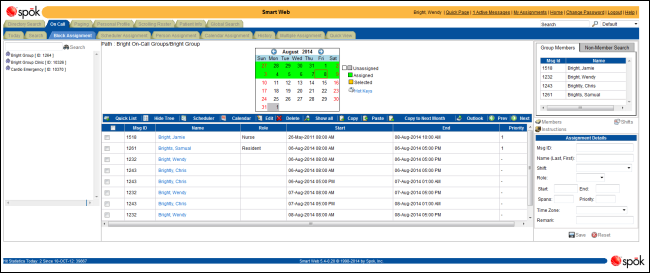
5. Use the arrows on either side of the month name in the calendar to select a different month.
6. Click on a day in the month to limit the list of assignments to only those scheduled for the selected day. The selected day displays in orange.
Click the Show All button to re-display all of the assignments for the current month.
7. The following actions can be performed on the on-call assignments listed in the screen. Depending on whether you searched for a person, not all of these options are available
• Hide Tree/Show Tree Button: Click the Hide Tree button to hide the Search Results section. The Hide Tree button toggles to the Show Tree button, which is clicked to re-display the Search Results section. For an example, please refer to Hiding the Search Results List.
• Calendar Button: Click the Calendar button to display the on-call assignments is a calendar format. For an example, please refer to Viewing the On-Call Assignments in a Calendar Format.
• Scheduler Button: Click the Scheduler button to display the on-call assignments is a list format. For an example, please refer to Viewing the On-Call Assignments in a Calendar Format
• Export to Outlook Button: Click the Export to Outlook button to export information about a set of selected on-call assignments to Outlook. For more information, please refer to Exporting On-Call Assignment Information to Outlook.