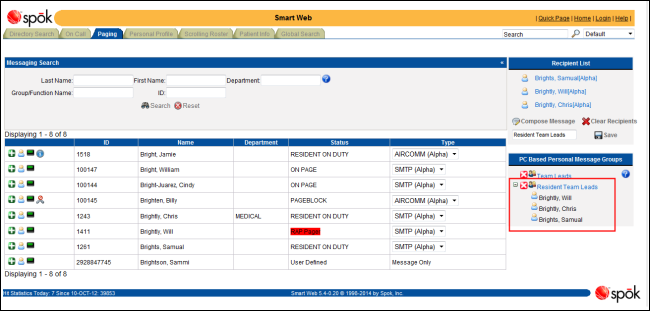Creating a Personal Message Group using Cookies
Personal message groups using cookies are created in the PC Based Personal Message Group section in the Paging screen.
When using cookies, the personal message groups are created and stored on the PC. Anyone using that PC can view and edit the personal message groups created on that PC. If cookies on the browser are cleared, the personal message groups on that PC client are deleted.
IMPORTANT: The personal message group should be assigned a unique name. If a user creates a personal message group and gives it the name of a personal message group that is currently available, the new personal message group overwrites the existing personal message group.
1. Access Smart Web.
2. Choose the Paging tab to display the Paging screen.
3. Find and select the recipients that should be included in the personal message group, just as you would to select message recipients. For more information, please refer to Sending a Page to Multiple Recipients.
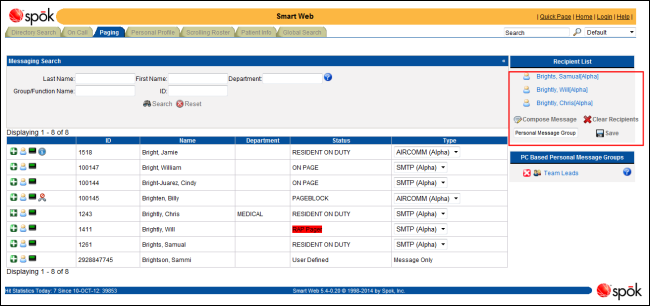
4. Page recipients can be removed from the recipient list if they should not receive the page. Click on a person’s or function’s name to remove that individual.
5. When all page recipients have been selected, the personal message group can be named and saved. In the name field beneath the recipient list, enter a unique name for the personal message group.
The personal message group should have a unique name. If a user creates a personal message group and gives it the name of a personal message group that is currently available, the new personal message group overwrites the existing personal message group.
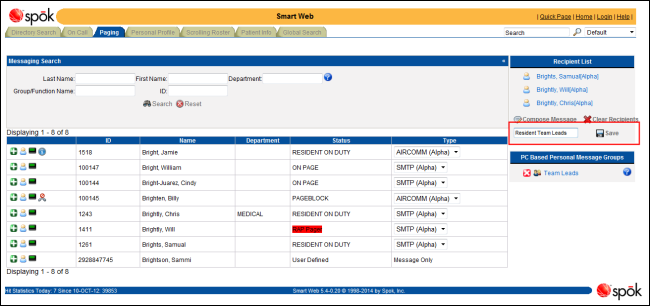
6. Click the Save button to save the personal message group. The group is added to the list of groups in the System Personal Message Groups section, and a message dialog displays.
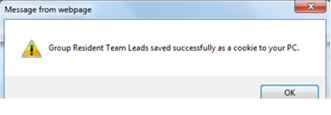
7. Click the OK button to close the message dialog and display the updated Paging screen.