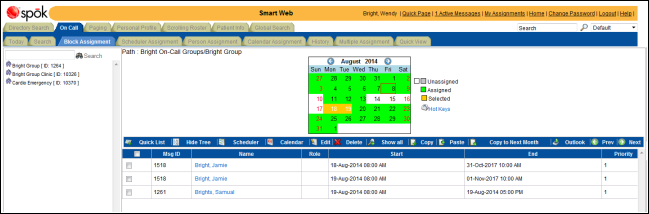Copying an Existing On-Call Assignment
An existing on-call assignment can be copied and pasted to a different day.
1. Access Smart Web.
2. Choose the On-Call tab.
3. Choose the Block Assignment tab. Log in if you are required to do so. The Block Assignment screen displays.
4. Search for the on-call group to which you want to copy a scheduled assignment. For information about searching for an on-call group, please refer to Displaying the On-Call Assignments for an On-Call Group in the Block Scheduler.
5. Select the shift assignments that you want to copy by clicking in the selection boxes for the assignment. More than one can be selected. All of the shifts can be selected by clicking the selection box in the column row.
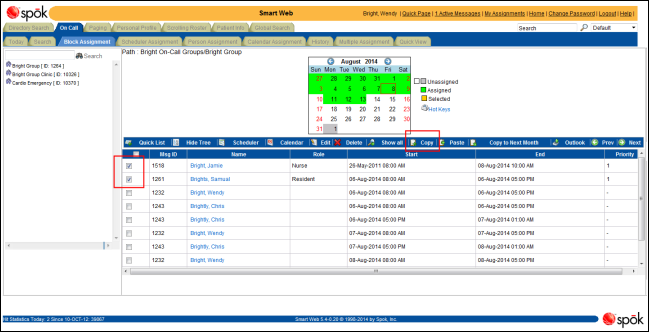
6. Click the Copy button. A confirmation dialog displays.
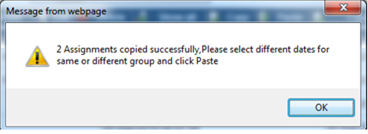
7. Click the OK button.
8. In the block calendar, select the day to which you want to paste the copied shift assignments. More than one day can be selected. The selected day(s) displays in orange.
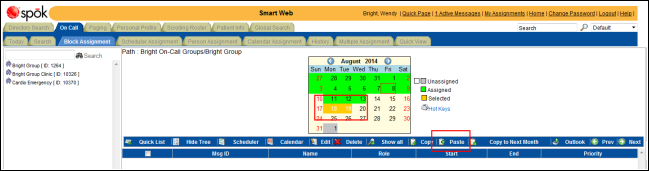
9. Click the Paste button. A confirmation dialog displays.
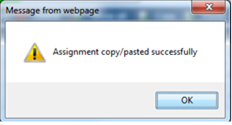
10. Click the OK button to display the updated screen.