Changing or Deleting an Extension in the Call Assistant Screen
The default extension for a computer can be changed or deleted using the Admin function in Call Assistant. The Admin function can be accessed only by a user that meets the following requirements in the Users form in Smart Center:
• A password must be assigned.
• A Call Assistant role must be assigned. The role assigned determines what changes can be made:
|
CALL_ASSISTANT_ADMIN |
A user assigned this role is able to change the extension for the computer they are logged into. |
|
CALL_ASSISTANT_SUPER_ADMIN |
A user assigned this role is able to change the extension for any computer that has been previously registered with Call Assistant. |
For more information on how to meet these requirements, please refer to Assigning a Call Assistant Role, User Name, and Password.
Logging in as CALL_ASSISTANT_ADMIN
1. Access Smart Web from an Internet Explorer browser window.
2. Choose the Directory Search option, and search for the person to whom you want to place a call. For more information on using the Directory Search screen, please refer to Searching for a Directory Record.
3. Click on a phone number listed in the Phone # [Type] column. The Call Assistant screen displays.
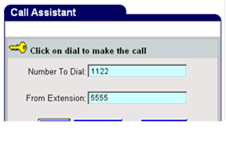
4. Click the Admin button. The Call Assistant login screen displays.
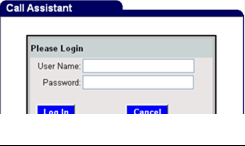
5. Log in to the Admin function.
a. Enter your user name in the User Name field.
b. Enter the password in the Password field.
c. Click the Log In button.
6. The name and extension of the computer you are currently logged into display in the Call Assistant screen.
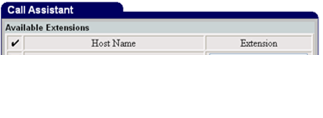
7. In the Extension field, you can change the extension registered to a computer.
a. Enter the new extension in the Extension field.
b. Click the Save button. The screen is refreshed and the updated extensions are displayed.
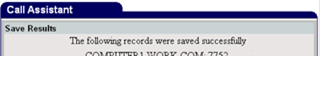
c. Click the OK or Close button to close the screen.
8. A computer can be deleted from the list of registered computers if needed.
a. Select the box next to the computer name. A green check mark displays in the box.
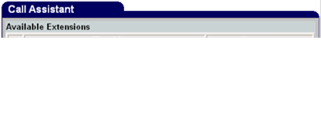
b. Click the Delete button to unregister the selected computer(s). A warning message displays.
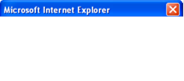
c. Click the OK button to close the message box and continue with the deletion. The screen is refreshed and the extension that was unregistered displays.
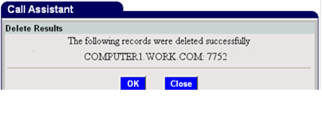
9. Click the OK or Close button to close the screen.
Logging in as CALL_ASSISTANT_SUPER_ADMIN
1. Access Smart Web from an Internet Explorer browser window.
2. Choose the Directory Search option, and search for the person to whom you want to place a call. For more information on using the Directory Search screen, please refer to Searching for a Directory Record.
3. Click on a phone number listed in the Phone # [Type] column. The Call Assistant screen displays.
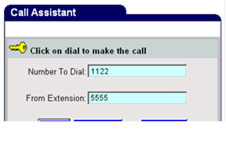
4. Click the Admin button. The Call Assistant login screen displays.
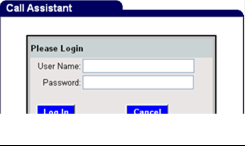
5. Log in to the Admin function.
a. Enter your user name in the User Name field.
b. Enter the password in the Password field.
c. Click the Log In button.
6. The search feature and the name of the computer you are currently logged into display in the Call Assistant screen.
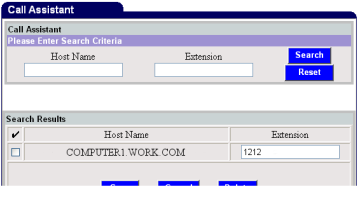
7. You can search for a specific computer or for all computers that have been previously registered with Call Assistant.
Search by Computer Name
a. Enter the complete or partial computer name in the Host Name field. If you enter a partial name, you can use wildcards to help with the search. For example, if you enter %work%, all computers that have “work” in the name are included.
b. Click the Search button to start the search. The search results display in the Search Results section.
Search by Extension
a. Enter the complete or partial extension in the Extension field. If you enter a partial extension, you can use wildcards to help with the search. For example, if you enter %771%, all extensions that have “771” are included.
b. Click the Search button to start the search. The search results display in the Search Results section.
Search for All Computers
Click the Search button. Information for all computers registered with Call Assistant displays in the Search Results section.
8. In the Extension field, you can change the extension registered to a computer.
a. Enter the new extension in the Extension field in the Search Results section. More than one extension can be changed at a time.
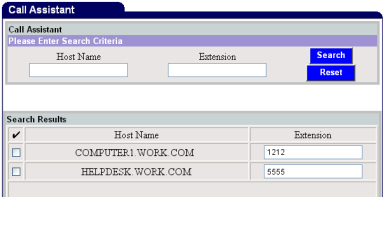
b. Click the Save button. The screen is refreshed and the updated extensions are displayed.
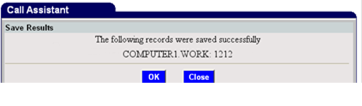
c. Click the OK or Close button to close the screen.
9. A computer can be deleted from the list of registered computers if needed.
a. In the Search Result section, select the box next to the computer(s) that you want to remove from the list. A green check mark displays in the box.
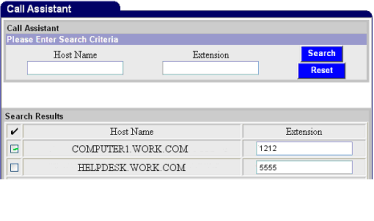
b. Click the Delete button to unregister the selected computer(s). A warning message displays.
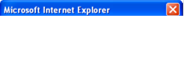
c. Click the OK button to close the message box and continue with the deletion. The screen is refreshed and the extensions that were unregistered are displayed.
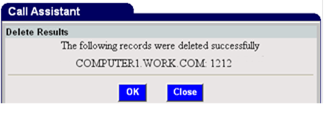
d. Click the OK or Close button to close the screen.