Working with the Block Scheduler Hot Keys
A set of hot keys are available in the Block Assignment tab that can help a user more quickly select sets of days in the calendar. These keys enable you to select only weekdays, only weekend days, an entire week, multiple days, or a span of days. The hot keys can be displayed in a pop-window by holding the cursor over the Hot Keys icon on the Block Assignment screen.
|
F8 or CTRL+Shift+A |
Select all days in the calendar. |
|
ESC or CTRL+X |
Clear selected days. |
|
Click |
Select or deselect a day. |
|
CTRL+Click |
Press and hold the CTRL key and click on days to select them. |
|
CTRL+A |
Select all weekdays for the month. Weekend days are not selected. |
|
Double-click a Weekday |
Select or deselect all weekdays for that week. |
|
Double-click a Weekend day |
Select or deselect that entire week. |
|
Shift+Click |
Press and hold the Shift key and click on any two days. The two days clicked on and all of the days in between the clicked-on days are selected. |
NOTE: When using the hot keys to make an on-call assignment, an on-call group must be selected first.
1. Access Smart Web.
2. Choose the On-Call tab.
3. Choose the Block Assignment tab. Log in if you are required to do so. The Block Assignment screen displays. The Hot Keys icon displays next to the calendar.
4. Select an on-call group from the search section in the left pane. Any current assignments for the group for the month display beneath the calendar.
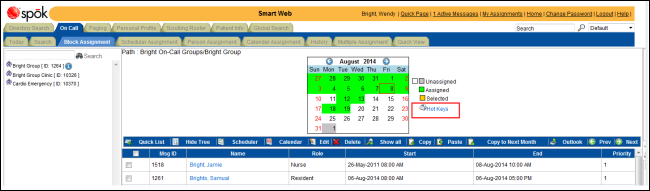
5. Click the Hot Keys icon. Information about the hot keys displays in a pop-up window.
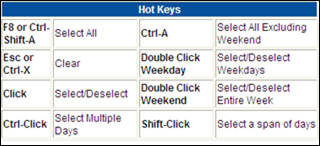
6. Click anywhere in the calendar (in the background or on a day) to move the focus to the calendar.
7. Use any of the hot keys to select days.