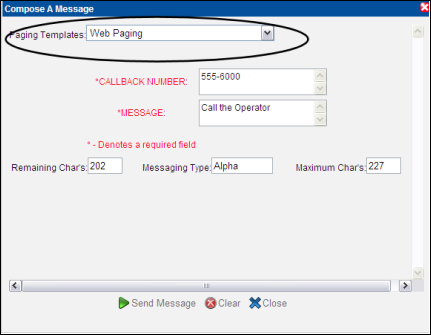Sending an Alphanumeric Page and Selecting a Paging Template
The Alphanumeric Paging screen displays when all recipients can receive an alphanumeric page or a message. Recipients that cannot receive a page are sent a message instead of a page. A paging template can be selected if one is available.
1. When sending an alphanumeric page, the Compose a Message screen for a page displays.
2. From the Paging Templates list box, choose a paging template from the list. The paging screen changes to include the fields created for the paging template.
3. Enter the information in the fields as specified. Any sample entries shown in the fields can be typed over with a new entry. An asterisk displays next to the field if it required. The page cannot be sent until the required fields are populated.
The number of characters you are allowed to enter in all of the fields in the template displays in the Maximum Characters Allowed field. As you type the message, the number of characters you can enter displays in the Remaining Characters field.
The type of message that will be sent displays in the Messaging Type field. The option for an alphanumeric page is ALPHA.
4. Click the Send Message button to send the page and close the Compose a Message window. A confirmation dialog displays.
NOTE: Your system may be configured to display a different message than the default message shown below, or configured so that a confirmation dialog does not display at all.
5. Click the OK button to close the confirmation dialog.