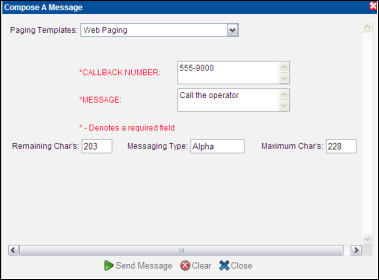Paging an Individual from the Directory Search Screen
A user can page a person from the Directory Search screen using the pager icon. The pager icon displays next to the person’s name. The person can receive a page if the following conditions are met:
• The person must be assigned a pager.
• The person’s status must allow them to receive a page.
• Paging for Smart Web must be enabled.
The message icon displays in Smart Web if the above conditions are not met. A message can be left for later retrieval in the recipient’s Personal Profile page in Smart Web.
When a page is sent, the pager is selected by the system from the list of pagers assigned to the individual. The person sending the page from Smart Web is not allowed to select the pager. The paging system selects the first operable pager that has the highest priority. The order number 1 has the highest priority. If order numbers have not been assigned to the pagers, the first operable pager in the list is selected, following the Oracle selection rules.
Paging a Device Registered with Spok Mobile
If the device to which the message is being sent is registered with Spok Mobile, the Two-Way Messaging icon displays in the Compose a Message screen. For an example, please refer to Sending a Message to a Pager Registered with Spok Mobile.
1.  Click on the pager icon for the
individual. The Compose a Message screen displays.
Click on the pager icon for the
individual. The Compose a Message screen displays.
2. If your organization uses paging templates, select a template from the Paging Templates list box.
3. In the Compose and send your message field, enter the text of the message. The number of characters you are allowed to enter in this field displays in the Maximum Characters Allowed field. As you type the message, the number of characters you can enter displays in the Remaining Characters field.
4. The type of message that will be sent displays in the Messaging Type field. Options are either ALPHA (alphanumeric) or NUMERIC.
The type of pager that will receive the message depends on pagers assigned to the person.
5. If a person is assigned one operable pager, the common messaging type is the type for that pager.
6. If more than one operable pager is assigned to the person and an order number is not assigned to any of the pagers, the common messaging type is the paging type that can be accepted by all of the assigned pagers. For example, if the person has an ALPHA pager and a NUMERIC pager, the common messaging type would be NUMERIC.
7. If more than one operable pager is assigned to the person and an order number is assigned to at least one of the pagers, the common messaging type is the same type as the pager assigned the highest order number.
8. If the Messaging Type field entry is NUMERIC only characters from the following set can be entered: 0123456789#*-. An error displays if a character other than the set shown is entered. A numeric pager typically cannot receive any other characters.
9. If a field is configured to be at least 10 digits and a shorter string is entered, an error will occur. Add in the correct amount of digits to resolve the error.
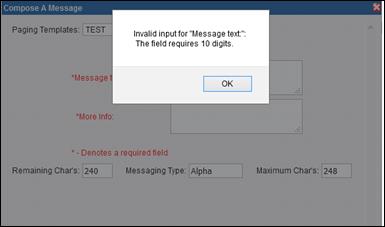
10. Click the Send Message button to send the page and close the Compose a Message window.