Creating an On-Call Assignment Using the Next Shift Button
The Next Shift button enables you to create a new shift that is based on an existing shift. The start and end dates and times used for the new shift are selected from the list of shifts created for the on-call group.
The list below describes how the next shift is determined. The next shift is selected in the following order:
• If the default shifts are assigned priorities, the shift with the next priority assigned is used.
• If the default shifts are not assigned priorities, the next chronological shift in the list is used.
• If only one default shift is entered, the same default shift times are used, and the start and end dates are advanced one day.
• If no default shifts have been entered, the same default shift times are used, and the start and end dates are advanced one day.
The default shifts are entered in Smart Center.
1. Access Smart Web.
2. Choose the On-Call tab.
3. Choose the Scheduler Assignment tab, and log in if you have not already logged in. Search for the on-call group to which an assignment should be added. For instructions on how to search for an assignment, please refer to Searching for Current On-Call Assignments for an On-Call Group.
4. Select the shift on which the new shift should be based. The background for the selected shift displays in yellow.
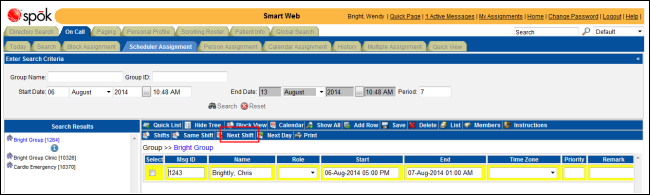
5. Click the Next Shift button. A new row is added to the list of on-call assignments. The same individual is assigned to the new shift by default. Notice that the shift start and end dates and times have been updated to the next selected shift.
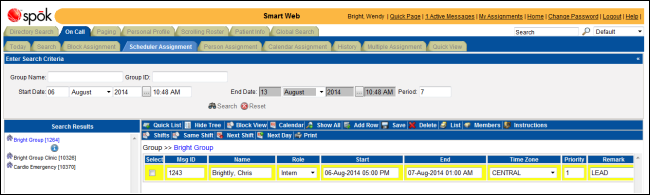
6. From the Role list box, select a role that describes the person’s job function. The list of options is derived from the roles assigned to the on-call group.
NOTE: This feature is configurable and may not be available in your system.
7. Select a time zone from the Time Zone list box.
8. Enter a priority in the Priority field. The priority is used when more than one individual is on-call for the same time. The person or function with the highest priority is paged. The highest priority is “1”. If more than one individual is assigned to the same time but priorities are not assigned, the first person or function in the list is paged.
9. Enter any comments or notes about the shift in the Remark field.
10. Click the Save button to save the new assignments. A confirmation message displays.
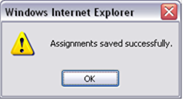
11. Click the OK button to close the message dialog box and display the updated screen.