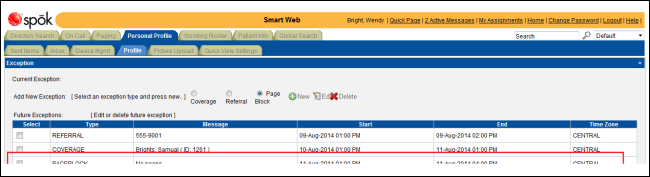Adding a Page Block Exception
A PAGE BLOCK exception allows a person to block pages for a period of time. During the period specified, pages sent to the pager that is assigned to the person are blocked. Messages are saved for retrieval at a later time. A reason for the page block can be specified.
1. Access Smart Web.
2. Click on the Personal Profile tab and log in if required.
3. Click on the Profile tab.
4. In the Add New Exceptions section, choose the Page Block exception type.

5. Click the New icon to add the exception. The New PAGEBLOCK Exception section displays beneath the Exception section.
6. In the Message field, specify the reason for blocking the pages. An operator can share this reason with a caller.
7. Select the start and end date and time in the Start and End fields. You can enter the date and time manually, or click the calendar button to select a date from a calendar.
8. Specify a time zone in the Time Zone field.
9. Enter any notes in the Remark field.
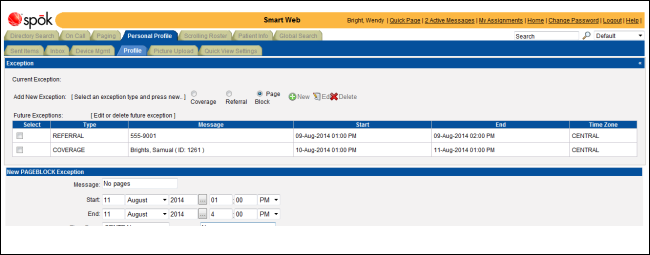
10. Click the Save icon at the bottom of the screen to save the new exception. A message displays.
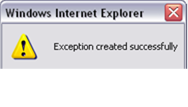
11. Click the OK button to close the message and update the Profile tab. The new exception is added to the list of future exceptions.