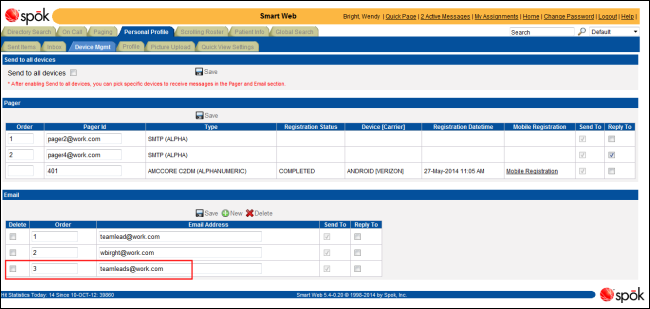Adding an Email Address
A new email address can be added and assigned an order number. The order number determines which email address is used when an email is sent to the user.
1. Access Smart Web.
2. Click on the Personal Profile tab and log in if the log in screen displays.
3. Click on the Device Mgmt tab. The existing email addresses display in the Email Update section.
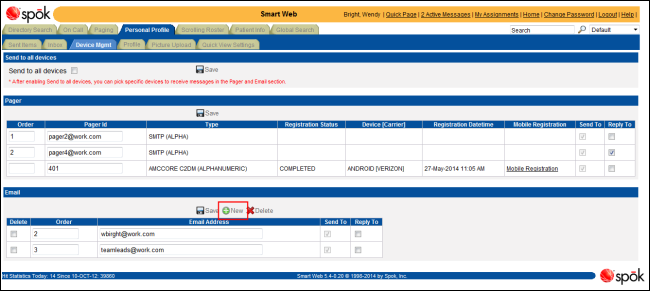
4. Click the New button. The New Email Address section displays.
5. In the Order field, assign an order number for the email address. The number “1” has the highest priority. The order number determines which email address is used when the user is sent an email. The email with the highest priority is used. The same order number can be assigned to more than on email address. Assigning an order number is not required.
6. In the Email Address field, enter the email address.
NOTE: You can click the Reset button to clear the fields if needed.
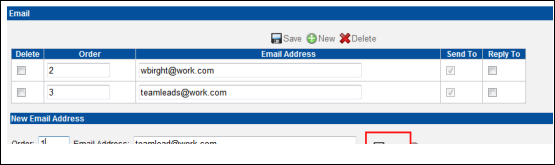
7. Click the Add button. A message screen displays, and the email address is added to the list of emails.
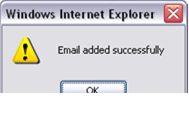
8. Click the OK button to close the message and display the updated list of email addresses.